Nissan Altima (L33) 2013-2018 Owners Manual: FM/AM/SAT radio with compact disc (CD) player (if so equipped)
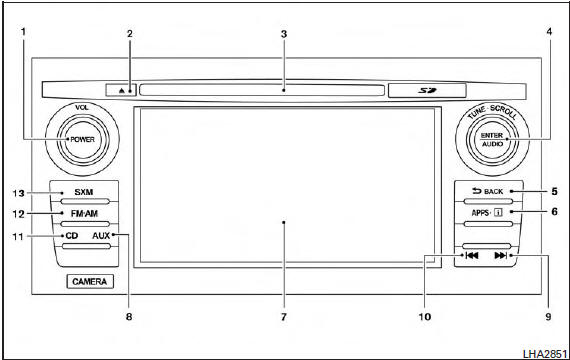
1. VOL (volume) / POWER button
2.  CD eject button
CD eject button
3. CD insert slot
4. TUNE/SCROLL knob, ENTER/AUDIO
button
5.  BACK button
BACK button
6.  button
button
7. Display screen
8. AUX button
9.  Forward seek button
Forward seek button
10.  Backward seek button
Backward seek button
11.CD button
12.FM-AM button
13.SXM button
 button is a button to launch the
button is a button to launch the
Smartphone Integration Mode. See “NissanConnect
APP Smartphone Integration
(if so equipped)” in this section.
*No satellite radio reception is available when the SXM button is pressed to access satellite radio stations unless optional satellite receiver and antenna are installed and an SiriusXM Satellite Radio service subscription is active. Satellite radio is not available in Alaska, Hawaii and Guam.
For all operation precautions, see “Audio operation precautions” in this section.
Audio main operation POWER/VOL. control:
Place the ignition switch in the ACC or ON position, and then push the POWER/VOL. control knob while the system is off to call up the mode (radio or CD) which was playing immediately before the system was turned off.
To turn the system off, press the POWER/VOL.
control knob.
Turn the POWER/VOL. control knob to adjust the volume.
This vehicle may be equipped with Speed Sensitive Volume (SSV) for audio. The audio volume changes as the driving speed changes.
Audio settings:
1. Press the  button.
button.
2. Select the “Settings” key.
3. Select the “Audio” key.
Use the touchscreen to adjust the following items to the desired setting:

Bass, treble, balance and fade can also be adjusted by pressing the AUDIO control knob and turning it to select the item to adjust. When the desired item is shown on the display, turn the tuning to adjust and then press the AUDIO button until the display returns to the main audio screen. If the button is not pressed for approximately 10 seconds, the radio or CD display will automatically reappear.
SXM settings:
To view the SXM settings:
1. Press the MENU button.
2. Select the “Settings” key.
3. Select the “SXM” key.
The signal strength, activation status and other information are displayed on the screen.
FM/AM/SAT radio operation FM·AM button:
Press the FM·AM button to change the band as follows:
AM → FM1 → FM2 → AM
If another audio source is playing when the FM·AM button is pressed, the audio source playing will automatically be turned off and the last radio station played will begin playing.
The FM stereo indicator (ST) is shown on the screen during FM stereo reception. When the stereo broadcast signal is weak, the radio automatically changes from stereo to monaural reception.
SXM band select:
Pressing the SXM button will change the band as follows:
SXM1* → SXM2* → SXM1* (satellite, if so equipped)
When the SXM button is pressed while the ignition switch is in the ACC or ON position, the radio will come on at the last station played.
The last station played will also come on when the VOL/ON-OFF control knob is pressed to turn the radio on.
*When the SXM button is pressed, the satellite radio mode will be skipped unless an optional satellite receiver and antenna are installed and a SiriusXM Satellite Radio service subscription is active. Satellite radio is not available in Alaska, Hawaii and Guam.
If a compact disc is playing when the SXM button is pressed, the compact disc will automatically be turned off and the last radio station played will come on.
While the radio is in SXM mode, the operation can be controlled through the touchscreen.
Touch the “Channels” key to display a list of channels. Touch a channel displayed on the list to change to that channel. Touch the “Categories” key to display a list of categories. Touch a category displayed on the list to display options within that category.
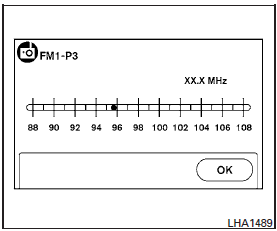
Tuning with the touchscreen:
When in AM or FM mode, the radio can be tuned using the touchscreen. To bring up the visual tuner, touch the “Tune” key on the lower right corner of the screen. A screen appears with a bar running from low frequencies on the left to high frequencies on the right. Touch the screen at the location of the frequency you wish to tune and the station will change to that frequency. To return to the regular radio display screen, touch the “OK” key.
Tuning with the TUNE/SCROLL knob:
The radio can also be manually tuned using the TUNE/SCROLL knob. When in FM or AM mode, turn the TUNE/SCROLL knob to the left for lower frequencies or to the right for higher frequencies.
When in SXM mode, turn the TUNE/SCROLL knob to change the channel.
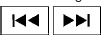
SEEK tuning:
When in FM or AM mode, press the seek
buttons  or
or
 to tune from low to high
to tune from low to high
or high to low frequencies and to stop at the next
broadcasting station.
When in SXM mode, press the seek
buttons  or
or
 to change the category.
to change the category.
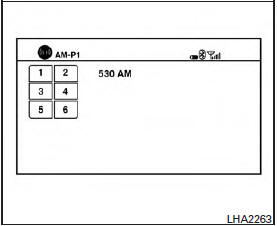
1 to 6 Station memory operations:
Twelve stations can be set for the FM band (6 for FM1, 6 for FM2) and six stations can be set for the AM band. Twelve stations can be set for the SXM band (6 for SXM1, 6 for SXM2).
1. Choose the radio band AM, FM1 or FM2 using the FM·AM select button or choose the radio band SXM1, SXM2 using the SXM button.
2. Tune to the desired station using manual or seek tuning. Press and hold any of the desired station memory buttons (1 – 6) until a beep sound is heard.
3. The channel indicator will then come on and the sound will resume. Programming is now complete.
4. Other buttons can be set in the same manner.
If the battery cable is disconnected or if the fuse opens, the radio memory will be canceled. In that case, reset the desired stations.
Presets can also be selected by touching the desired preset number on the screen.
Compact disc (CD) player operation If the radio is already operating, it automatically turns off and the compact disc begins to play.
CD button:
When the CD button is pressed with the system off and the compact disc loaded, the system will turn on and the compact disc will start to play.
When the CD button is pressed with a compact disc loaded and the radio playing, the radio will automatically be turned off and the compact disc will start to play.
CD/MP3 display mode
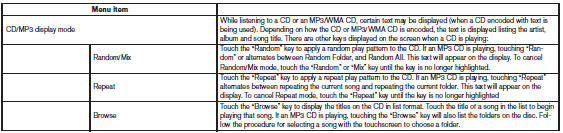
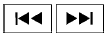
SEEK (Reverse or Fast Forward) buttons:
Press and hold the seek buttons 
or 
for 1.5 seconds while the compact disc is playing
to reverse or fast forward the track being played.
The compact disc plays at an increased speed while reversing or fast forwarding. When the button is released, the compact disc returns to normal play speed.
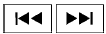
SEEK buttons:
Press the seek button  while a CD
while a CD
or
MP3/WMA CD is playing to return to the beginning
of the current track. Press the seek
button  several times to skip
several times to skip
backward several
tracks.
Press the seek button  while a CD or
while a CD or
MP3/WMA CD is playing to advance one track.
Press the seek button  several times
several times
to skip
forward several tracks. If the last track on a CD is
skipped, the first track on the disc is played. If the
last track in a folder of an MP3/WMA CD is
skipped, the first track of the next folder is played.
AUX button:
The AUX IN audio input jack accepts any standard analog audio input such as from a portable cassette tape/CD player, MP3 player or a laptop computer. Press the AUX button to play a compatible device plugged into the AUX IN jack.

EJECT button:
When the  button is pressed with
button is pressed with
a compact
disc loaded, the compact disc will eject and
the last source will be played.
If the disc is not removed within 10 seconds, the disc will reload.
Additional features
For more information about the iPod® player available with this system, see “iPod® player operation with Navigation System” in this section.
For more information about the USB interface available with this system, see “USB interface (models with Navigation System)” in this section.
For more information about the Bluetooth® audio interface available with this system, see “Bluetooth® streaming audio with Navigation System” in this section.
 FM/AM/SAT radio with compact disc (CD) player (Type C) (if so equipped)
FM/AM/SAT radio with compact disc (CD) player (Type C) (if so equipped)
1. CD eject button
2. XM button*
3. Display screen
4. CD insert slot
5. SEEK button
6. SCAN button
7. CAT button
8. BACK button
9. APPS button
10.TUNE/SCROLL knob, ENTER/SETTING
button ...
 USB interface (models without Navigation System) (if so equipped)
USB interface (models without Navigation System) (if so equipped)
Connecting a device to the USB input
jack
WARNING
Do not connect/disconnect or operate the
USB device while driving. Doing so can be
a distraction. If distracted you could lose
control of your ...
Other materials:
Air flow charts
The following charts show the button and dial
positions for MAXIMUM AND QUICK heating,
cooling or defrosting. The air recirculation
button should always be in the OFF position
for heating and defrosting.
...
P0441 evap control system
DTC Logic
DTC DETECTION LOGIC
NOTE:
If DTC P0441 is displayed with other DTC such as P2122, P2123, P2127, P2128 or
P2138, first perform
trouble diagnosis for other DTC.
In this evaporative emission (EVAP) control system, purge flow occurs during
non-closed throttle conditions.
Purge v ...
Can communication circuit
Diagnosis Procedure
INSPECTION PROCEDURE
1.CONNECTOR INSPECTION
1. Turn the ignition switch OFF.
2. Disconnect the battery cable from the negative terminal.
3. Disconnect all the unit connectors on CAN communication system.
4. Check terminals and connectors for damage, bend and loose con ...
