Nissan Altima (L33) 2013-2018 Owners Manual: FM/AM/SAT radio with compact disc (CD) player (Type C) (if so equipped)
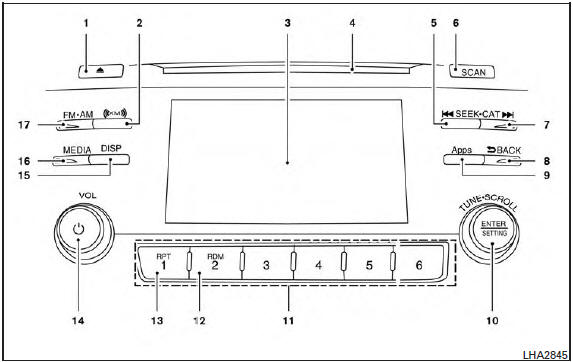
1.  CD eject button
CD eject button
2. XM button*
3. Display screen
4. CD insert slot
5.  SEEK button
SEEK button
6. SCAN button
7.  CAT button
CAT button
8.  BACK button
BACK button
9. APPS button
10.TUNE/SCROLL knob, ENTER/SETTING
button
11.Station select (1 - 6) buttons
12.RDM button
13.RPT button
14.VOL (volume) knob /  button
button
15.DISP button
16.MEDIA button
17.FM•AM button
*APPS button is a button to launch the Smartphone Integration mode. See “NissanConnect APP Smartphone Integration (if so equipped)” in this section.
*No satellite radio reception is available when the XM button is pressed to access satellite radio stations unless optional satellite receiver and antenna are installed and an SiriusXM Satellite Radio service subscription is active. Satellite radio is not available in Alaska, Hawaii and Guam.
For all operation precautions, see “Audio operation precautions” in this section.
Audio main operation
VOL (volume) /
 (power)
(power)
button:
Place the ignition switch in the ACC or ON
position and press the  (power)
(power)
button
while the system is off to call up the mode (radio,
CD, AUX, Bluetooth® audio USB or iPod®) that
was playing immediately before the system was
turned off.
To turn the system off, press the (power) button.
Turn the VOL (volume) control knob to adjust the volume.
This vehicle may be equipped with Speed Sensitive Volume. When this feature is active, the audio volume changes as the driving speed changes.
SETTING button:
Press the SETTING button to show the Settings screen on the display. Turn the TUNE/SCROLL knob to navigate the options and then press the ENTER button to make a selection.
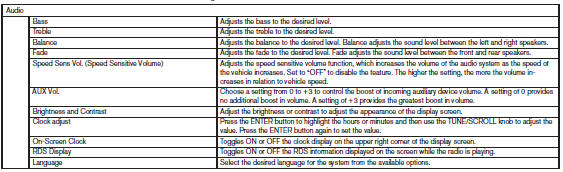
Bass, treble, balance and fade can also be adjusted by pressing the AUDIO control knob and turning it to select the item to adjust. When the desired item is shown on the display, turn the tuning to adjust and then press the AUDIO button until the display returns to the main audio screen. If the button is not pressed for approximately 10 seconds, the radio or CD display will automatically reappear.
APPS button
Press the APPS button to launch the Smartphone Integration Mode. See “NissanConnect APP Smartphone Integration (if so equipped)” in this section for more information about using this feature.
To connect your phone see the “Bluetooth® Hands-Free Phone system without Navigation (Type B) (if so equipped).
FM/AM/SAT radio operation FM·AM button:
Press the FM·AM button to change the band as follows:
AM → FM1 → FM2 → AM
If another audio source is playing when the FM·AM button is pressed, the audio source playing will automatically be turned off and the last radio station played will begin playing.
The FM stereo indicator (STEREO) is shown on the screen during FM stereo reception. When the stereo broadcast signal is weak, the radio automatically changes from stereo to monaural reception.
XM band select:
Press the XM button to change the band as follows:
XM1* → XM2* → XM3* → XM1 (satellite, if so equipped)
When the XM button is pressed while the ignition switch is in the ACC or ON position, the radio will come on at the station last played.
The last station played will also come on when the VOL/ON·OFF control knob is pressed ON.
*When the XM button is pressed, the satellite radio reception will not be available unless an optional satellite receiver and antenna are installed and a SiriusXM Satellite Radio service subscription is active. Satellite radio is not available in Alaska, Hawaii and Guam.
If a compact disc is playing when the XM button is pressed, the compact disc will automatically be turned off and the last radio station played will come on.
TUNE/SCROLL knob (Tuning):
Turn the TUNE/SCROLL knob to the left or right for manual tuning.
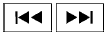
SEEK tuning:
Press the SEEK button  or
or
 to tune
to tune
from low to high or high to low frequencies and to
stop at the next broadcasting station.
SCAN tuning:
Press the SCAN button to stop at each broadcasting station for 5 seconds. SCAN will appear on the screen while the radio is scan tuning.
Pressing the button again during this 5 second period will stop SCAN tuning and the radio will remain tuned to that station. If the SCAN button is not pressed within 5 seconds, SCAN tuning moves to the next station.
1 to 6 Station memory operations:
Six stations can be set for the AM band. Twelve stations can be set for the FM band (6 for FM1, 6 for FM2). Eighteen channels can be set for the satellite radio (6 for XM1, 6 for XM2, 6 for XM3).
1. Choose the radio band AM, FM1 or FM2 using the FM·AM select button, or choose the satellite band XM1, XM2 or XM3 using the XM button.
2. Tune to the desired station using manual, SEEK or SCAN tuning. Press and hold any of the desired station memory buttons (1 – 6) until the preset number is updated on the display and the sound is briefly muted.
3. The channel indicator will then come on and the sound will resume. Programming is now complete.
4. Other buttons can be set in the same manner.
If the battery cable is disconnected, or if the fuse opens, the radio memory will be canceled. In that case, reset the desired stations.
Compact disc (CD) player operation
If the radio is already operating, it automatically turns off and the compact disc begins to play.
MEDIA button:
With a CD loaded, press the MEDIA button until the CD mode is displayed on the screen.
CD/MP3 display mode:
While listening to an MP3/WMA CD, certain text may be displayed on the screen if the CD has been encoded with text information. Depending on how the MP3/WMA CD is encoded, information such as Artist, Song and Folder will be displayed.
The track number and the total number of tracks in the current folder or on the current disc are displayed on the screen as well.
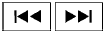
SEEK/CAT (Reverse or Fast Forward) button:
Press and hold the SEEK/CAT button

or  for 1.5 seconds while the
for 1.5 seconds while the
compact disc
is playing to reverse or fast forward the track
being played. The compact disc plays at an increased
speed while reversing or fast forwarding.
When the button is released, the compact disc returns to normal play speed.
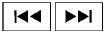
SEEK/CAT button:
Press the SEEK/CAT button  while
while
a CD or
MP3/WMA CD is playing to return to the beginning
of the current track. Press the SEEK/CAT
button  several times to skip
several times to skip
backward several
tracks.
Press the SEEK/CAT button  while a
while a
CD or
MP3/WMA CD is playing to advance one track.
Press the SEEK/CAT button  several
several
times
to skip forward several tracks. If the last track on
a CD is skipped, the first track on the disc is
played. If the last track in a folder of an
MP3/WMA CD is skipped, the first track of the
next folder is played.
TUNE/SCROLL knob (MP3/WMA CD only):
If an MP3/WMA CD with multiple folders is playing, turn the TUNE/SCROLL knob to change folders. Turn the knob to the left to skip back a folder. Turn the knob to the right to skip ahead a folder.
RPT button:
When the RPT button is pressed while a compact disc is playing, the play pattern can be changed as follows:
CD:
1 Track Repeat ←→ OFF
CD with MP3 or WMA:
1 Folder Repeat → 1 Track Repeat → OFF
1 Track Repeat: the current track will be repeated.
1 Folder Repeat: the current folder will be repeated.
OFF: No repeat play pattern is applied. The indicator on the display will turn off.
The current play pattern of the CD is displayed on the screen unless no pattern is applied.
RDM button:
When the RDM button is pressed while a compact disc is playing, the play pattern can be changed as follows:
CD:
1 Disc Random ←→ OFF
CD with MP3 or WMA:
1 Disc Random → 1 Folder Random → OFF
1 Disc Random: all tracks on the disc will be played randomly.
1 Folder Random: all tracks in the current folder will be played randomly.
OFF: No random play pattern is applied. The indicator on the display will turn off.
The current play pattern of the CD is displayed on the screen unless no pattern is applied.

When the  button is pressed with
button is pressed with
a compact
disc loaded, the compact disc will eject and
the last source will be played.
When the  button is pressed twice
button is pressed twice
with a
compact disc loaded, the compact disc will be
ejected further for easier CD removal. If the disc
is not removed within 20 seconds, the disc will
reload.
Additional features
For more information about the iPod® player available with this system, see “iPod® player operation without Navigation System” in this section.
For more information about the USB interface available with this system, see “USB interface (models without Navigation System)” in this section.
For more information about the Bluetooth® audio interface available with this system, see “Bluetooth® streaming audio without Navigation System (Type B)” in this section.

 FM/AM radio with compact disc (CD) player (Type B) (if so equipped)
FM/AM radio with compact disc (CD) player (Type B) (if so equipped) FM/AM/SAT radio with compact disc (CD) player (if so equipped)
FM/AM/SAT radio with compact disc (CD) player (if so equipped)