Nissan Altima (L33) 2013-2018 Owners Manual: iPod®* player operation without Navigation System (if so equipped)
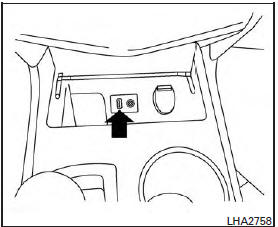
Connecting iPod®
WARNING
Do not connect/disconnect or operate the USB device while driving. Doing so can be a distraction. If distracted you could lose control of your vehicle and cause an accident or serious injury.
CAUTION
● Do not force the USB device into the USB port. Inserting the USB device tilted or up-side-down into the port may damage the port. Make sure that the USB device is connected correctly into the USB port.
● Do not grab the USB port cover (if so equipped) when pulling the USB device out of the port. This could damage the port and the cover.
● Do not leave the USB cable in a place where it can be pulled unintentionally.
Pulling the cable may damage the port.
Refer to your device manufacturer’s owner information regarding the proper use and care of the device.
To connect an iPod® to the vehicle so that the iPod® can be controlled with the audio system controls and display screen, use the USB jack located on the center console below the heater and air conditioner controls. Connect the iPod®- specific end of the cable to the iPod® and the USB end of the cable to the USB jack on the vehicle. If your iPod® supports charging via a USB connection, its battery will be charged while connected to the vehicle with the ignition switch in the ACC or ON position.
While connected to the vehicle, the iPod® can only be operated by the vehicle audio controls.
To disconnect the iPod® from the vehicle, remove the USB end of the cable from the USB jack on the vehicle, then remove the cable from the iPod®.
* iPod® is a trademark of Apple Inc., registered in the U.S. and other countries.
Compatibility
The following models are compatible:
● iPod® 5th Generation (firmware version 1.3
or later)
● iPod® Classic (80GB) (firmware version
1.1.2PC or later)
● iPod® Classic (120GB) (firmware version
2.0.1PC or later)
● iPod® nano - 1st generation (firmware version
1.3.1 or later)
● iPod® nano - 2nd generation (firmware version
1.1.3 or later)
● iPod® nano - 3rd generation (firmware version
1.1.3PC or later)
● iPod® nano - 4th generation (firmware version
1.0PC or later)
● iPod® nano - 5th generation (8GB) (firmware
version 1.0.2PC or later)
● iPod® nano - 5th generation (16GB) (firmware
version 1.0.1PC or later)
● iPod® nano - 6th generation (8GB) (firmware
version 1.2PC or later)
● iPod® nano - 6th generation (8GB) (firmware
version 1.1PC or later)
● iPod® Touch - 1st generation (firmware version
2.2.1 or later)
● iPod® Touch - 2nd generation (firmware
version 2.2.1 or later)
● iPod® Touch - 3rd generation (firmware version
3.1.3 or later)
● iPod® Touch - 4th generation (firmware version
4.3.5 or later)
● iPhone® 3G (firmware version 4.1 or later)
● iPhone® 3GS (firmware version 4.3 or later)
● iPhone® 4 (firmware version 5.0 or later)
● iPhone® 4S (firmware version 5.1 or later)
● iPad® (firmware version 4.3.2 or later)
● iPad® 2 (firmware version 4.3.3 or later)
Make sure that your iPod® firmware is updated to the version indicated above.
Audio main operation
Place the ignition switch in the ACC or ON position. Press the MEDIA button repeatedly to switch to the iPod® mode.
If the system has been turned off while the iPod®
was playing, pressing the VOL/ 
control
knob will start the iPod®.
iPod® MENU button:
Press the iPod® MENU button while the iPod® is connected to show the iPod® operation menu on the audio display. Scroll through the menu list using the TUNE·SCROLL control dial. Press ENTER to select a menu item. Items in the iPod® menu appear on the display in the following order:
● Now playing
● Playlists
● Artists
● Albums
● Songs
● Podcasts
● Genres
● Composers
● Audiobooks
● Shuffle songs
For more information about each item, see the iPod® Owner’s Manual.
SEEK/CAT and TRACK buttons:
When the  SEEK/CAT button or
SEEK/CAT button or

TRACK button is pressed for less than 1.5 seconds
while the iPod® is playing, the next track or
the beginning of the current track on the iPod®
will be played.
When the  SEEK/CAT button or
SEEK/CAT button or

TRACK button is pressed for more than 1.5 seconds
while the iPod® is playing, the iPod® will
play while fast forwarding or rewinding. When the
button is released, the iPod® will return to the
normal play speed.
The NISSAN controller can also be used to select tracks when the iPod® is playing.
REPEAT (RPT):
When the RPT button is pressed while a track is being played, the play pattern can be changed as follows:
Repeat Off → 1 Track Repeat → All Repeat → Repeat Off
1 Track Repeat: the current track will be repeated.
All Repeat: all songs in the current list are repeated.
Repeat Off: no repeat play pattern is applied.
RANDOM (RDM):
When the RDM button is pressed while a track is being played, the play pattern can be changed as follows:
Shuffle Off → Track Shuffle → Album Shuffle → Shuffle Off
Track Shuffle: the tracks in the current list will be played randomly.
Album Shuffle: the albums in the current list will be played randomly.
Shuffle Off: no random play pattern is applied.
BACK button:
When the BACK button is pressed, it returns to the previous menu.

 USB interface (models with Navigation System)
USB interface (models with Navigation System) iPod®* player operation with Navigation System (if so equipped)
iPod®* player operation with Navigation System (if so equipped)