Nissan Altima (L33) 2013-2018 Owners Manual: USB interface (models with Navigation System)
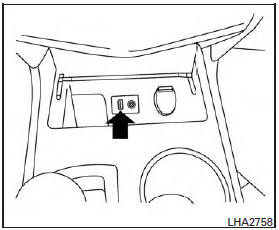
Connecting a device to the USB input jack
WARNING
Do not connect/disconnect or operate the USB device while driving. Doing so can be a distraction. If distracted you could lose control of your vehicle and cause an accident or serious injury.
CAUTION
● Do not force the USB device into the USB port. Inserting the USB device tilted or up-side-down into the port may damage the port. Make sure that the USB device is connected correctly into the USB port.
● Do not grab the USB port cover (if so equipped) when pulling the USB device out of the port. This could damage the port and the cover.
● Do not leave the USB cable in a place where it can be pulled unintentionally.
Pulling the cable may damage the port.
● To avoid damage and loss of function when using a USB device, note the following precautions.
Refer to your device manufacturer’s owner information regarding the proper use and care of the device.
The USB input jack is located on the center console beneath the heater and air conditioner controls. Insert the USB device into the jack.
When a compatible storage device is plugged into the jack, compatible audio files on the storage device can be played through the vehicle’s audio system.
Audio file operation
AUX button:
Place the ignition switch in the ON or ACC position and press the AUX button to switch to the USB input mode. If another audio source is playing and a USB memory device is inserted, press the AUX button until the center display changes to the USB memory mode.
If the system has been turned off while the USB memory was playing, push the ON-OFF/VOL control knob to restart the USB memory.
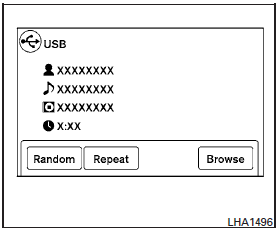
Play information:
Information about the audio files being played is shown on the display screen of the vehicle’s audio system. Touch “Browse” to display the list of folders and files on the USB device. Touch the name of a song on the screen to begin playing that song.
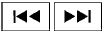
Seeking buttons:
Press the button while an audio
button while an audio
file on the
USB device is playing to return to the beginning
of the current track. Press the button
 several
several
times to skip backward several tracks.
Press the button while an audio
button while an audio
file on the
USB device is playing to advance one track.
Press the  button several times to
button several times to
skip forward
several tracks. If the last track in a folder on
the USB device is skipped, the first track of the
next folder is played.
Random and repeat play mode:


 USB interface (models without Navigation System) (if so equipped)
USB interface (models without Navigation System) (if so equipped) iPod®* player operation without Navigation System (if so equipped)
iPod®* player operation without Navigation System (if so equipped)