Nissan Altima (L33) 2013-2018 Owners Manual: Bluetooth® settings
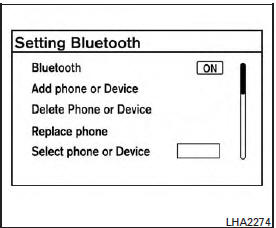
To access and adjust the settings for the Bluetooth® Hands-Free Phone System: 1. Press the SETTING button.
2. Use the TUNE/SCROLL knob to select “Bluetooth” and then press the ENTER button:
● Bluetooth
Select “On” or “Off” to turn the vehicle’s
Bluetooth® system on or off.
● Add Phone or Device To connect a phone to the system, see “Connecting procedure” in this section.
● Delete Phone or Device Select to delete a phone from the displayed list. The system will ask to confirm before deleting the phone.
● Replace Phone
Select to replace a phone from the displayed
list. When a selection is made, the system
will ask to confirm before proceeding. The
recorded phonebook for the phone being
deleted will be saved as long as the new
phone’s phonebook is the same as the old
phone’s phonebook.
● Select Phone or Device Select to connect to a previously connected phone from the displayed list.
● Phonebook Download Select to turn on or off the automatic download of a connected phone’s phonebook.
● Show Incoming Calls Select “Driver Only” to have incoming call information displayed only in the vehicle information display. Select “Both” to have incoming call information displayed in both the vehicle information display and the center display screen.
● Text Message
Select to turn on or off the vehicle’s text
messaging feature.
● New Text Sound
Select to adjust the volume of the sound that
plays when a new text is received by a phone
connected to the Bluetooth® Hands-Free
Phone System. The setting all the way to the
left indicates that the new text sound will be
muted.
● Show Incoming Text Select “Driver Only” to have incoming text messages displayed only in the vehicle information display. Select “Both” to have incoming text messages displayed in both the vehicle information display and the center display screen. Select “None” to have no display of incoming text messages.
● Edit Custom Messages Select to set a custom message that will be available with the standard options when sending a text message. To set a custom message, send a text message to your own phone number while the phone is connected to the system. Three custom messages can be set. Custom messages can only be set while the vehicle is stationary.
● Auto Reply
Select to turn on or off the Auto Reply function.
When enabled, the vehicle will automatically send a predefined text message to the sender when a text message is received while driving.
● Auto Reply Message Select to choose the message that is sent when the Auto Reply function is enabled.
Choose from “I’m Driving” or one of the three custom messages stored in the system.
● Vehicle Signature On/Off Select to choose whether or not the vehicle signature is added to outgoing text messages from the vehicle. This message cannot be changed or customized.

 Text messaging
Text messaging Manual control
Manual control