Nissan Altima (L33) 2013-2018 Owners Manual: iPod®* player operation with Navigation System (if so equipped)
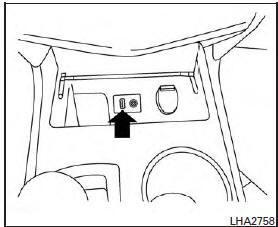
Connecting iPod®
WARNING
Do not connect/disconnect or operate the USB device while driving. Doing so can be a distraction. If distracted you could lose control of your vehicle and cause an accident or serious injury.
CAUTION
● Do not force the USB device into the USB port. Inserting the USB device tilted or up-side-down into the port may damage the port. Make sure that the USB device is connected correctly into the USB port.
● Do not grab the USB port cover (if so equipped) when pulling the USB device out of the port. This could damage the port and the cover.
● Do not leave the USB cable in a place where it can be pulled unintentionally.
Pulling the cable may damage the port.
Refer to your device manufacturer’s owner information regarding the proper use and care of the device.
To connect an iPod® to the vehicle so that the iPod® can be controlled with the audio system controls and display screen, use the USB jack located on the center console below the heater and air conditioner controls. Connect the iPod®- specific end of the cable to the iPod® and the USB end of the cable to the USB jack on the vehicle. If your iPod® supports charging via a USB connection, its battery will be charged while connected to the vehicle with the ignition switch in the ACC or ON position.
While connected to the vehicle, the iPod® can only be operated by the vehicle audio controls.
To disconnect the iPod® from the vehicle, remove the USB end of the cable from the USB jack on the vehicle, then remove the cable from the iPod®.
* iPod® is a trademark of Apple Inc., registered in the U.S. and other countries.
Compatibility The following models are compatible:
● iPod® 5th Generation (firmware version
1.3.0 or later)
● iPod® 6th Generation (firmware version
2.0.1 or later)
● iPod® 7th Generation (firmware version
2.0.4 or later)
● iPod® Classic (firmware version 1.1.1 or
later)
● iPod® Touch 1nd Generation (firmware version
3.1.3 or later)*
● iPod® Touch 2nd Generation (firmware version
4.2.1 or later)*
● iPod® Touch 3nd Generation (firmware version
5.1 or later)
● iPod® Touch 4nd Generation (firmware version
5.1 or later)
● iPod® nano - 1st generation (firmware version
1.3.1 or later)
● iPod® nano - 2nd generation (firmware version
1.1.3 or later)
● iPod® nano - 3rd generation (firmware version
1.1.3 or later)
● iPod® nano - 4th generation (firmware version
1.0.4 or later)
● iPod® nano - 5th generation (firmware version
1.0.2 or later)
● iPod® nano - 6th generation (firmware version
1.1 or later)
● iPhone® 1st Generation (firmware version
3.1.3 or later)
● iPhone® 3G (firmware version 4.2.1 or later)
● iPhone® 3GS (firmware version 5.1 or later)
● iPhone® 4 (firmware version 5.1 or later)
● iPhone® 4S (firmware version 5.1 or later)
* Some features of this iPod® may not be fully functional.
Make sure that your iPod® firmware is updated to the version indicated above.
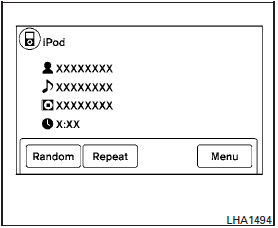
Audio main operation
Place the ignition switch in the ACC or ON position. Press the AUX button repeatedly to switch to the iPod® mode.
If the system has been turned off while the iPod® was playing, pressing the VOL/ON·OFF control knob will start the iPod®.
AUX button:
When the AUX button is pressed with the system off and the iPod® connected, the system will turn on. If another audio source is playing and the iPod® is connected, press the AUX button repeatedly unt
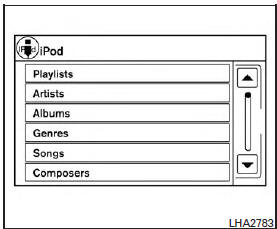
Interface:
The interface for iPod® operation shown on the
vehicle’s audio system display screen is similar to
the iPod® interface. Use the touchscreen,

BACK button or the TUNE/SCROLL knob to
navigate the menus on the screen.
When the iPod® is playing, touch the “Menu” key to bring up the iPod® interface.
Depending on the iPod® model, the following items may be available on the menu list screen.
For further information about each item, see the iPod® Owner’s Manual.
● Playlists
● Artists
● Albums
● Genres
● Songs
● Composers
● Audiobooks
● Podcasts
Random and repeat play mode:

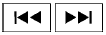
Seek buttons:
Press the seek button  or
or
 to skip
to skip
backward or forward one track.
Press and hold the seek button  or
or

for 1.5 seconds while a track is playing to reverse
or fast forward the track being played. The track
plays at an increased speed while reversing or
fast forwarding. When the button is released, the
track returns to normal play speed.
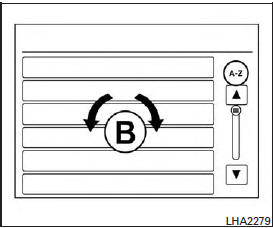
Scrolling menus:
While navigating long lists of artists, albums or songs in the music menu, it is possible to scroll the list by the first character in the name. To activate character indexing, touch and hold the “A-Z” key in the upper right corner of the screen.
Turn the TUNE/SCROLL knob to choose the number or letter to jump to in the list and then press the ENTER button.
If no character is selected after two seconds, the display returns to normal.

 iPod®* player operation without Navigation System (if so equipped)
iPod®* player operation without Navigation System (if so equipped) Bluetooth® streaming audio without Navigation System (Type A) (if so
equipped)
Bluetooth® streaming audio without Navigation System (Type A) (if so
equipped)