Nissan Altima (L33) 2013-2018 Owners Manual: List of voice commands
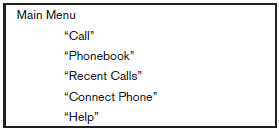
When you press and release the 
button on
the steering wheel, you can choose from the
commands on the Main Menu. The following
pages describe these commands and the commands
in each sub-menu.
Remember to wait for the tone before speaking.
After the main menu, you can say ŌĆ£HelpŌĆØ to hear the list of commands currently available any time the system is waiting for a response.
If you want to end an action without completing it, you can say ŌĆ£CancelŌĆØ or ŌĆ£QuitŌĆØ at any time the system is waiting for a response. The system will end the VR session. Whenever the VR session is cancelled, a double beep is played to indicate you have exited the system.
If you want to go back to the previous command, you can say ŌĆ£Go backŌĆØ or ŌĆ£CorrectionŌĆØ any time the system is waiting for a response.
ŌĆ£CallŌĆØ
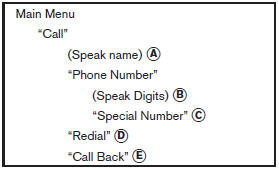
(Speak name) A
If you have stored entries in the phonebook, you can dial a number associated with a name.
See ŌĆ£PhonebookŌĆØ in this section to learn how to store entries.
When prompted by the system, say the name of the phone book entry you wish to call. The system acknowledges the name.
If there are multiple numbers associated with the name, the system asks you to choose the correct number.
Once you have confirmed the name and location, the system begins the call.
(Speak Digits) B
When prompted by the system, say the number you wish to call. Refer to ŌĆ£How to say numbersŌĆØ and ŌĆ£Making a call by entering a phone numberŌĆØ in this section for more details.
ŌĆ£Special NumberŌĆØ C
For dialing more than 10 digits or any special characters, say ŌĆ£Special NumberŌĆØ. When the system acknowledges the command, the system will prompt you to speak the number.
ŌĆ£RedialŌĆØ D
Use the Redial command to call the last number that was dialed.
The system acknowledges the command, repeats the number and begins dialing.
If a redial number does not exist, the system announces, ŌĆ£There is no number to redialŌĆØ and ends the VR session.
ŌĆ£Call BackŌĆØ E
Use the Call Back command to dial the number of the last incoming call within the vehicle.
The system acknowledges the command, repeats the number and begins dialing.
If a call back number does not exist, the system announces, ŌĆ£There is no number to call backŌĆØ and ends the VR session.
During a call
During a call there are several command options
available. Press the  button on the
button on the
steering
wheel to mute the receiving voice and enter commands.
● ŌĆ£HelpŌĆØ ŌĆö The system announces the available commands.
● ŌĆ£Go back/CorrectionŌĆØ ŌĆö The system announces ŌĆ£Go back,ŌĆØ ends the VR session and returns to the call.
● ŌĆ£Cancel/QuitŌĆØ ŌĆö The system announces ŌĆ£Cancel,ŌĆØ ends the VR session and returns to the call.
● ŌĆ£Send/Enter/Call/DialŌĆØ ŌĆö Use the Send command to enter numbers, ŌĆ£*ŌĆØ or ŌĆ£#ŌĆØ during a call. For example, if you were directed to dial an extension by an automated system: Say: ŌĆ£Send one two three four.ŌĆØ The system acknowledges the command and sends the tones associated with the numbers. The system then ends the VR session and returns to the call. Say ŌĆ£starŌĆØ for ŌĆ£*ŌĆØ, Say ŌĆ£poundŌĆØ for ŌĆ£#ŌĆØ.
● ŌĆ£Transfer callŌĆØŌĆö Use the Transfer Call command to transfer the call from the Bluetooth┬« Hands-Free Phone System to the cellular phone when privacy is desired.
The system announces, ŌĆ£Transfer call. Call transferred to privacy mode.ŌĆØ The system then ends the VR session.
To reconnect the call from the cellular phone
to the Bluetooth® Hands-Free System,
press the  button.
button.
● ŌĆ£MuteŌĆØ ŌĆö Use the Mute command to mute your voice so the other party cannot hear it.
Use the mute command again to unmute your voice.
NOTE:
If a call is ended or the cellular phone network connection is lost while the Mute feature is on, the Mute feature will be reset to ŌĆ£offŌĆØ for the next call so the other party can hear your voice.
ŌĆ£PhonebookŌĆØ (phones without automatic phonebook download function) NOTE:
The ŌĆ£Transfer EntryŌĆØ command is not available when the vehicle is moving.
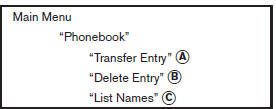
For phones that do not support automatic download of the phonebook (PBAP Bluetooth┬« profile), the ŌĆ£PhonebookŌĆØcommand is used to manually add entries to the vehicle phonebook.
The phonebook stores up to 40 names for each phone connected to the system.
NOTE:
Each phone has its own separate phonebook.
You cannot access Phone AŌĆÖs phonebook if you are currently connected with Phone B.
ŌĆ£Transfer EntryŌĆØ A
Use the Transfer Entry command to store a new name in the system.
When prompted by the system, say the name you would like to give the new entry.
For example, say: ŌĆ£Mary.ŌĆØ If the name is too long or too short, the system tells you, then prompts you for a name again.
Also, if the name sounds too much like a name already stored, the system tells you, then prompts you for a name again.
The system will ask you to transfer a phone number stored in the cellular phoneŌĆÖs memory.
Enter a phone number by voice command: For example, say: ŌĆ£five five five one two one two.ŌĆØ See ŌĆ£How to say numbersŌĆØ in this section for more information.
To transfer a phone number stored in the cellular phoneŌĆÖs memory: Say ŌĆ£Transfer entry.ŌĆØ The system acknowledges the command and asks you to initiate the transfer from the phone handset. The new contact phone number will be transferred from the cellular phone via the Bluetooth┬« communication link.
The transfer procedure varies according to each cellular phone. See the cellular phone OwnerŌĆÖs Manual for details. You can also visit www.nissanusa.com/bluetooth for instructions on transferring phone numbers from NISSAN recommended cellular phones.
The system repeats the number and prompts you for the next command. When you have finished entering numbers or transferring an entry, choose ŌĆ£Store.ŌĆØ The system confirms the name, location and number.
ŌĆ£Delete EntryŌĆØ B
Use the Delete Entry command to erase one entry from the phonebook. After the system recognizes the command, speak the name to delete or say ŌĆ£List NamesŌĆØ to choose an entry.
ŌĆ£List NamesŌĆØ C
Use the List Names command to hear all the names in the phonebook.
The system recites the phonebook entries but does not include the actual phone numbers.
When the playback of the list is complete, the system goes back to the main menu.
You can stop the playback of the list at any time
by pressing the  button on the
button on the
steering
wheel. The system ends the VR session.
ŌĆ£PhonebookŌĆØ (phones with automatic phonebook download function) NOTE:
The ŌĆ£Transfer EntryŌĆØ command is not available when the vehicle is moving.
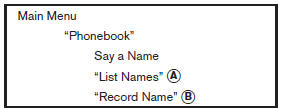
For phones that support automatic download of the phonebook (PBAP Bluetooth┬« profile), the ŌĆ£PhonebookŌĆØ command is used to manage entries in the vehicle phonebook. You can say the name of an entry at this menu to initiate dialing of that entry.
The phonebook stores up to 1000 names for each phone connected to the system.
When a phone is connected to the system, the phonebook is automatically downloaded to the vehicle. This feature allows you to access your phonebook from the Bluetooth┬« system and call contacts by name. You can record a custom voice tag for contact names that the system has difficulty recognizing. For more information see ŌĆ£Record nameŌĆØ in this section.
NOTE:
Each phone has its own separate phonebook.
You cannot access Phone AŌĆÖs phonebook if you are currently connected with Phone B.
ŌĆ£List NamesŌĆØ A
Use the List Names command to hear all the names and locations in the phone book.
The system recites the phone book entries but does not include the actual phone numbers.
When the playback of the list is complete, the system goes back to the main menu.
You can stop the playback of the list at any time
by pressing the  button on the
button on the
steering
wheel. The system ends the VR session. See the
ŌĆ£Record nameŌĆØcommand in this section for information
about recording custom voice tags for list
entries that the system has difficulty pronouncing.
ŌĆ£Record NameŌĆØ B
The system allows you to record custom voice tags for contact names in the phonebook that the vehicle has difficulty recognizing. This feature can also be used to record voice tags to directly dial an entry with multiple numbers. Up to 40 voice tags can be recorded to the system.
ŌĆ£Recent CallsŌĆØ
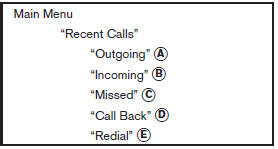
Use the Recent Calls command to access outgoing, incoming, missed calls and to call back the last incoming call or to redial the last outgoing call.
ŌĆ£OutgoingŌĆØ A
Use the Outgoing command to list the outgoing calls made from the vehicle. ŌĆ£IncomingŌĆØ B
Use the Incoming command to list the incoming calls made to the vehicle.
ŌĆ£MissedŌĆØ C
Use the Missed command to list the calls made to the vehicle that were not answered.
ŌĆ£Call BackŌĆØ D
Use the Call Back command to dial the number of the last incoming call to the vehicle.
ŌĆ£RedialŌĆØ E
Use the Redial command to dial the number of the last outgoing call from the vehicle.
ŌĆ£Connect PhoneŌĆØ NOTE:
The Add Phone command is not available when the vehicle is moving.
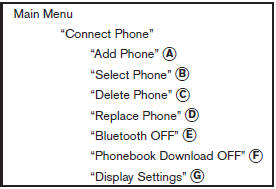
Use the Connect Phone commands to manage the phones connecting to the vehicle or to enable the Bluetooth® function on the vehicle.
ŌĆ£Add PhoneŌĆØ A
Use the Add Phone command to add a phone to the vehicle. See ŌĆ£Connecting procedureŌĆØ in this section for more information.
ŌĆ£Select PhoneŌĆØ B
Use the Select Phone command to select from a list of phones connected to the vehicle. The system will list the names assigned to each phone and then prompt you for the phone you wish to select. Only one phone can be active at a time.
ŌĆ£Delete PhoneŌĆØ C
Use the Delete Phone command to delete a phone that is connected to the vehicle. The system will list the names assigned to each phone and then prompt you for the phone you wish to delete. Deleting a phone from the vehicle will also delete that phonebook for that phone.
ŌĆ£Replace PhoneŌĆØ D
Use the Replace Phone command to replace an existing phone pairing with a new phone. The system will keep all voice tags assigned to your phonebook.
ŌĆ£Bluetooth OFFŌĆØ E
Use the Bluetooth OFF command to prevent a wireless connection to your phone.
ŌĆ£Phonebook Download OFFŌĆØ F
Use the Phonebook Download OFF command to turn off the automatic downloading of the handset phonebook to the available (if supported by the cellular phone). When the command is recognized, ŌĆ£Sync Contacts OFFŌĆØ will appear on the audio display.
To turn the feature back on, say ŌĆ£Phonebook DownloadŌĆØ. When the command is recognized, ŌĆ£Sync Contacts ONŌĆØ will appear on the audio display.
ŌĆ£Display SettingsŌĆØ G
Use the Display Settings command to control where incoming call notifications are displayed in the vehicle. Say ŌĆ£Driver OnlyŌĆØ to have call notifications shown on the vehicle information display only. Say ŌĆ£BothŌĆØ to have call notifications shown on both the vehicle information display and the center audio display.
To turn the feature back on, say ŌĆ£Phonebook DownloadŌĆØ. When the command is recognized, ŌĆ£Sync Contacts ONŌĆØ will appear on the audio display.

 Getting started
Getting started Voice Adaptation (VA) mode
Voice Adaptation (VA) mode