Nissan Altima (L33) 2013-2018 Owners Manual: USB interface (models without Navigation System) (if so equipped)
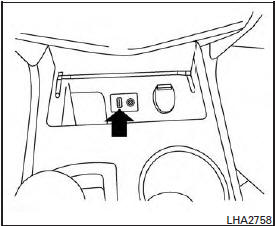
Connecting a device to the USB input jack
WARNING
Do not connect/disconnect or operate the USB device while driving. Doing so can be a distraction. If distracted you could lose control of your vehicle and cause an accident or serious injury.
CAUTION
● Do not force the USB device into the USB port. Inserting the USB device tilted or up-side-down into the port may damage the port. Make sure that the USB device is connected correctly into the USB port.
● Do not grab the USB port cover (if so equipped) when pulling the USB device out of the port. This could damage the port and the cover.
● Do not leave the USB cable in a place where it can be pulled unintentionally.
Pulling the cable may damage the port.
● To avoid damage and loss of function when using a USB device, note the following precautions.
Refer to your device manufacturer’s owner information regarding the proper use and care of the device.
The USB input jack is located on the center console beneath the heater and air conditioner controls. Insert the USB device into the jack.
When a compatible storage device is plugged into the jack, compatible audio files on the storage device can be played through the vehicle’s audio system.
Audio file operation MEDIA button:
Place the ignition switch in the ON or ACC position and press the MEDIA button to switch to the USB input mode. If a CD is playing or another audio source is plugged in through the AUX IN jack located in the center console, the MEDIA button toggles between the three sources.
Play information
Information about the audio files being played can be displayed on the display screen of the vehicle’s audio system. Depending on how the audio files are encoded, information such as Folder, Song and Artist will be displayed.
The track number and number of total tracks in the folder are displayed on the screen as well.
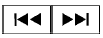
SEEK•CAT/TRACK (Reverse or Fast Forward) button:
Press and hold the SEEK•CAT/TRACK
button  (rewind) or SEEK•CAT/TRACK
(rewind) or SEEK•CAT/TRACK
button  (fast forward) for 1.5
(fast forward) for 1.5
seconds while
an audio file on the USB device is playing to
reverse or fast forward the track being played.
The track plays at an increased speed while reversing or fast forwarding. When the button is released, the audio file returns to normal play speed.
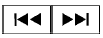
SEEK/CAT and TRACK buttons:
Press the SEEK/CAT button  while
while
an audio
file on the USB device is playing to return to
the beginning of the current track. Press the
SEEK/CAT button  several times to
several times to
skip
backward several tracks.
Press the TRACK button  while an
while an
audio
file on the USB device is playing to advance one
track. Press the TRACK button 
several
times to skip forward several tracks. If the last
track in a folder on the USB device is skipped, the
first track of the next folder is played.
RDM button:
When the RDM button is pressed while an audio file on the USB device is playing, the play pattern can be changed as follows:
All Random → 1 Folder Random → OFF
All Random: all tracks on the USB device will be played randomly.
1 Folder Random: all tracks in the current folder will be played randomly.
OFF: No random play pattern is applied. The indicator on the display will turn off.
The current play pattern of the USB device is displayed on the screen unless no pattern is applied.
RPT button:
When the RPT button is pressed while an audio file on the USB device is playing, the play pattern can be changed as follows:
1 Folder Repeat → 1 Track Repeat → OFF
1 Track Repeat: the current track will be repeated.
1 Folder Repeat: the current folder will be repeated.
OFF: No repeat play pattern is applied. The indicator on the display will turn off.
The current play pattern of the USB device is displayed on the screen unless no pattern is applied.
TUNE/SCROLL knob:
If there are multiple folders with audio files on the USB device, turn the TUNE/SCROLL knob to change folders. Turn the knob to the left to skip back a folder. Turn the knob to the right to skip ahead a folder. If there is only one folder of audio files on the USB device, turning the TUNE/SCROLL knob in either direction will return to the first track on the USB device.
Tune/Folder knob:
If there are multiple folders with audio files on the USB device, turn the TUNE/FOLDER knob to change folders. Turn the knob to the left to skip back a folder. Turn the knob to the right to skip ahead a folder. If there is only one folder of audio files on the USB device, turning the TUNE/FOLDER knob in either direction will return to the first track on the USB device.

 FM/AM/SAT radio with compact disc (CD) player (if so equipped)
FM/AM/SAT radio with compact disc (CD) player (if so equipped) USB interface (models with Navigation System)
USB interface (models with Navigation System)